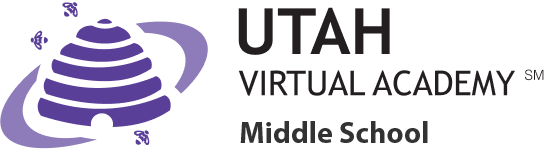Computer Help
Computer Help:
Click HERE
What if I have missing/damaged materials?
You’ll want to let K12 know! They are the ones who send the materials so you’ll want to go HERE to see how to contact them.
Can I write in my books?
Yes and No. 🙂 You’ll want to go HERE to get info on which books you can write in!
How will I return my materials?
This K12 resource has information about returning materials–everything you’ll need to know is HERE!
Need help with your computer?
http://help.k12.com/support/computer-equipment
Call K12 tech support @ 1-866-512-2273
Customer Care: https://www.help.k12.com/s/
Do you see this when you open your lessons?
Here are a few pieces of information that can help you fix this situation.
1. Always use firefox for your school stuff.
2. Follow these directions to turn on adobe flash. This is required to view the lessons.
From Menu (three lines in top right corner)
- Options
- Add-ons
- By Shockwave Flash choose always activate.
3. Turn OFF popup blockers
From Menu (three lines in top right corner)
- Options
- Privacy & Security
- Uncheck Block Pop-ups